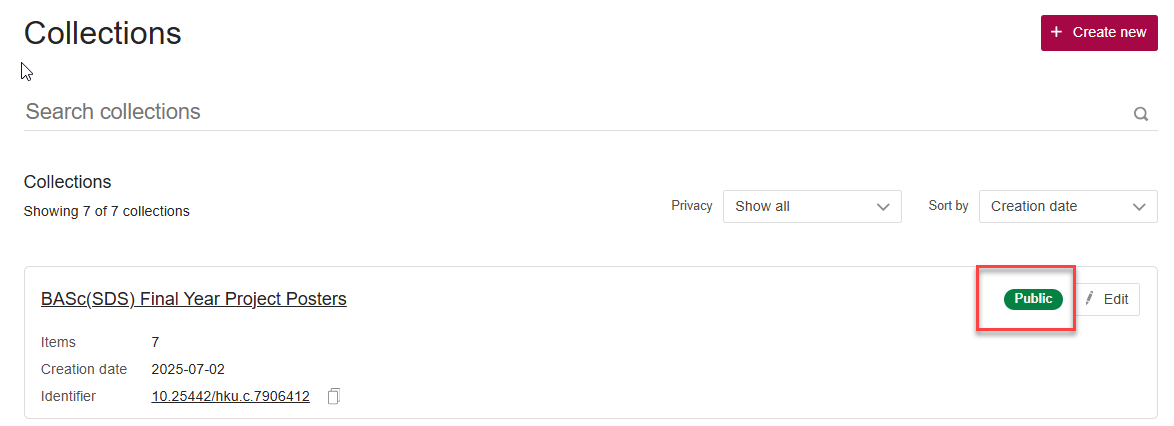How to Create Collections?
Collections provide you the way to organize your data and to bring data together under a theme. It not only works like a folder structure to group your data together, but also helps you to collate private data from your own inventory and public data published by others. Collections are private by default, but could be public and assigned a DOI.
1. Go to the “My content > Collections” tab and press on the "+Create new" button.
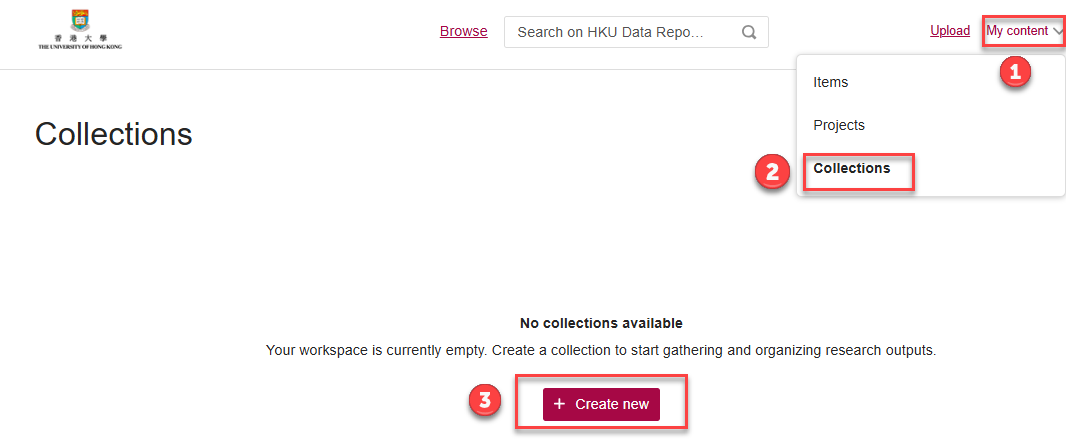
2. Complete the compulsory fields marked with a red asterisk (*) next to them.
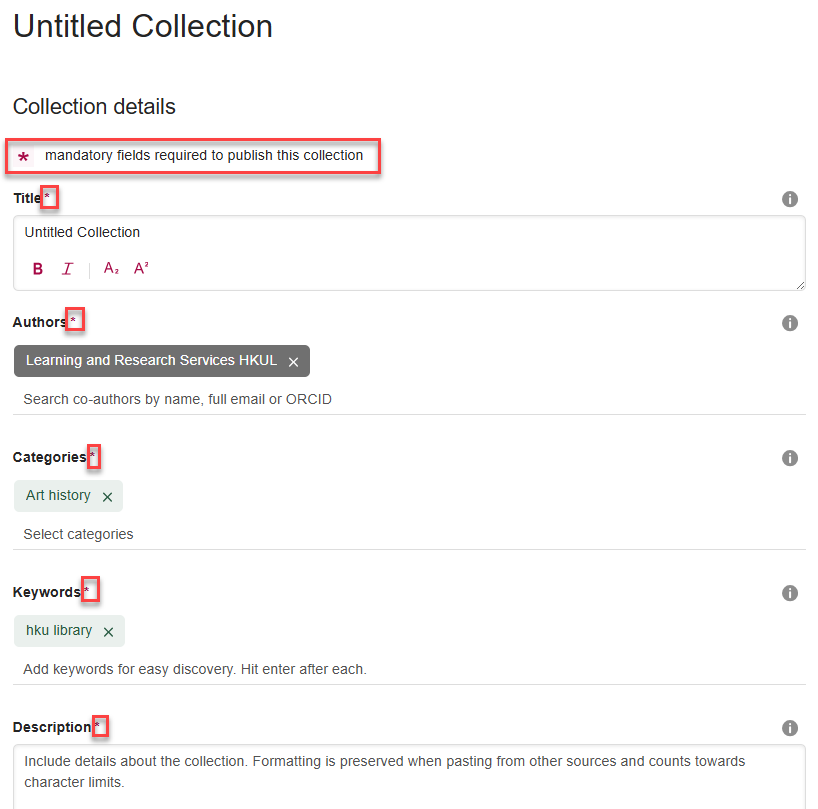
3. At this point, you may also choose to reserve a DOI for your collection as well.

4. Click on “Save changes” when all the required fields are completed.
How to Add Data to Collections?
1. Select the collection that you would like to add data to.
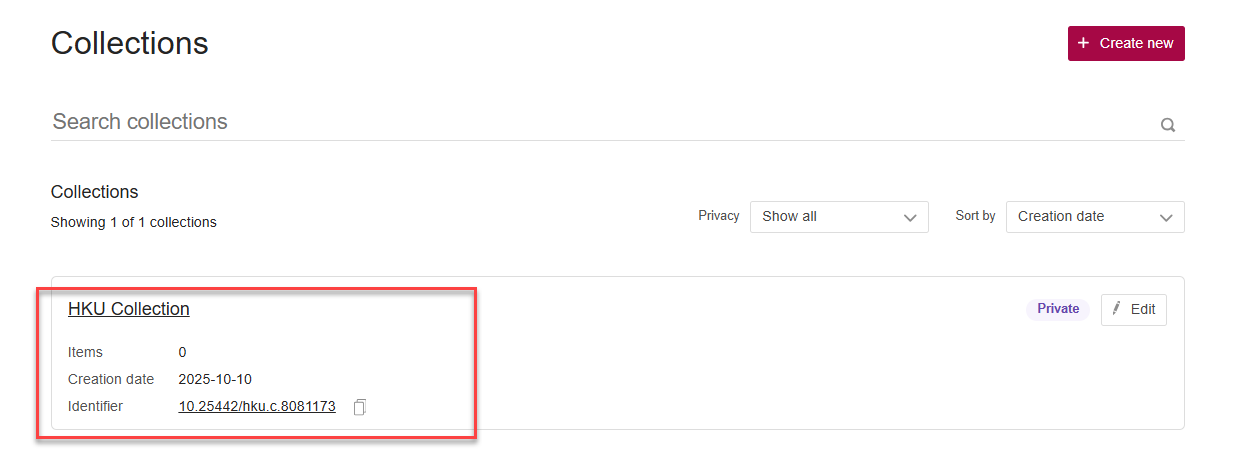
2. Click on “Add content”.
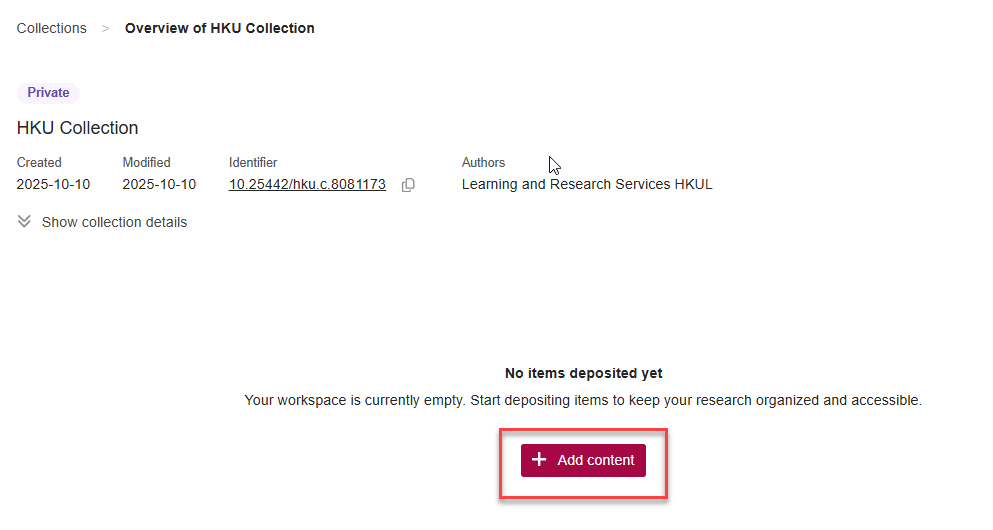
You will be directed to the page for searching public data you wish to add.
Instead of merely looking for data from within the university, you may also search for publications shared on Figshare by ticking the top left box.
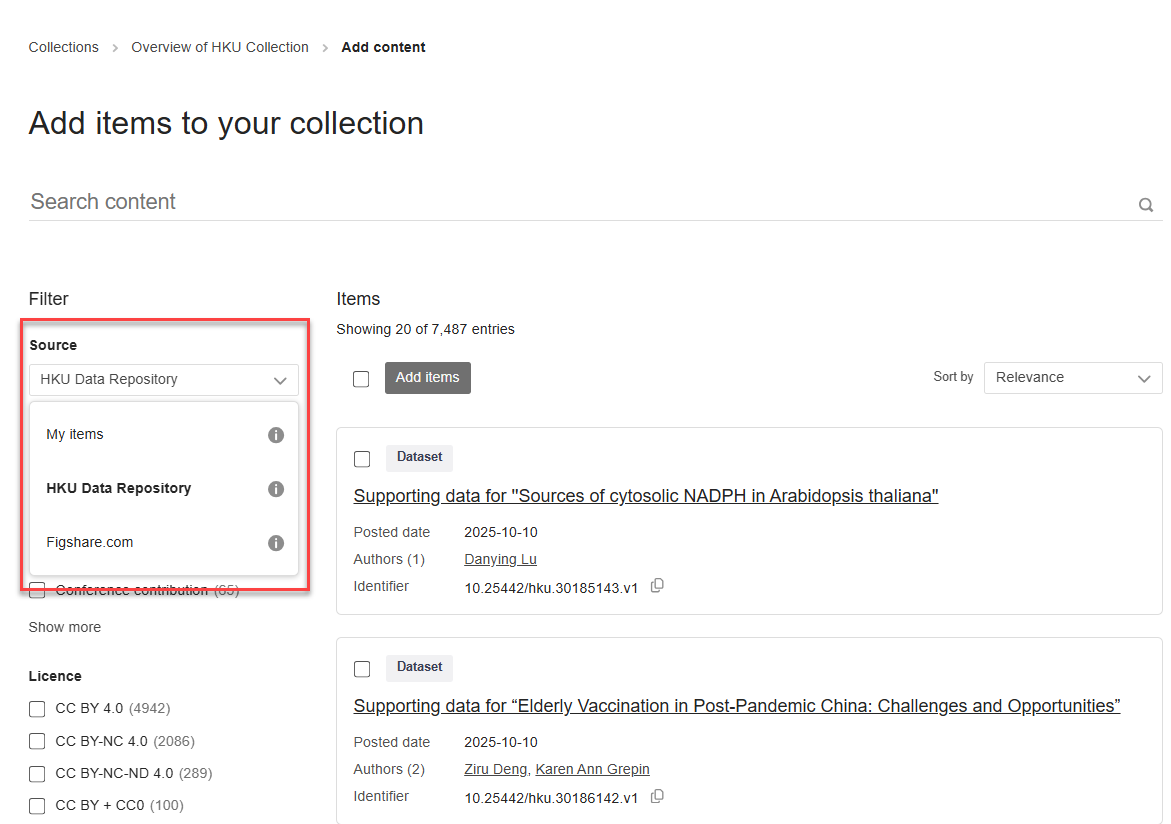
3. Switch to add your own private data by clicking on “My Items”.
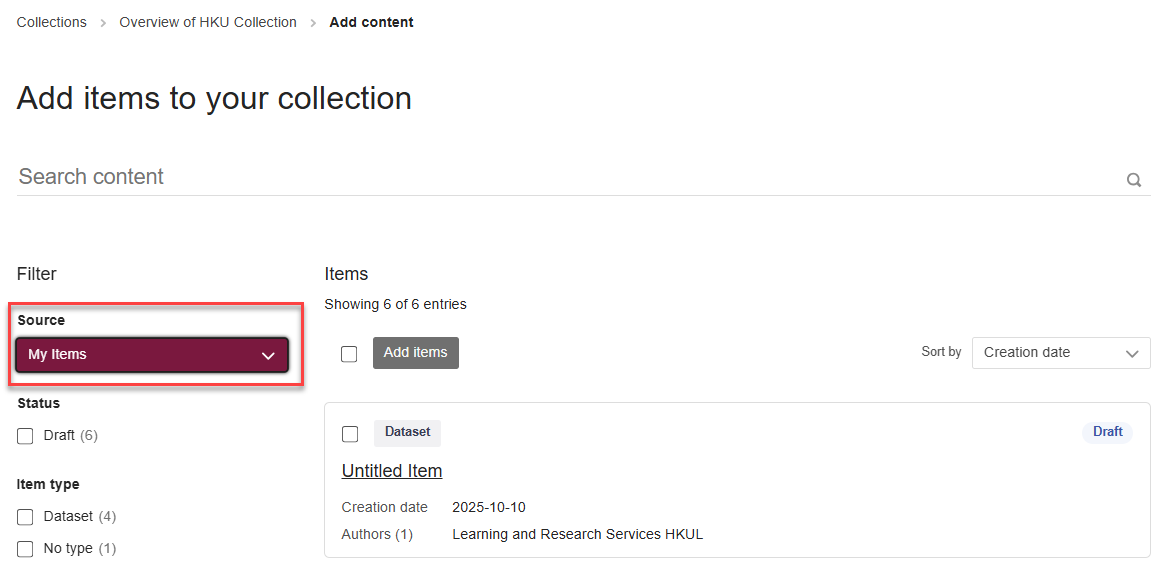
4. Confirm to add the selected items to your collection by pressing on the “Add Items” button.
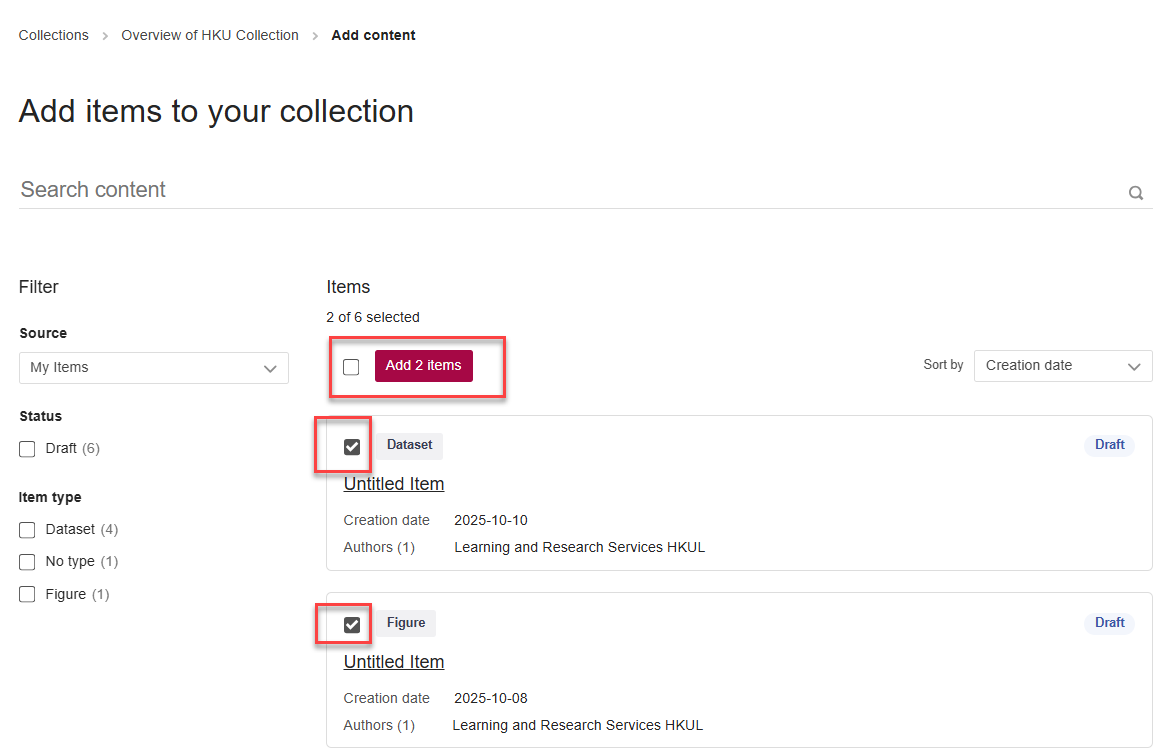
5. You can also simply click on "+Collect" to add a public item you are currently viewing into your collection.


How to Publish Collection?
It is possible to make your collection public if all the items contained are already public. You could publish it by clicking on the Manage button on the top right of the screen, and selecting “Publish”.
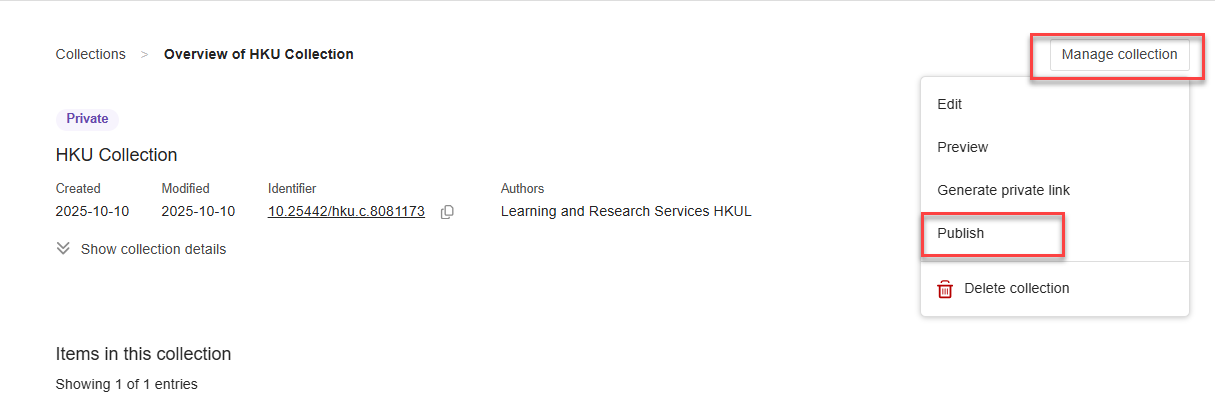
Please be aware that publishing is permanent. A reminder box will also pop up and ask for your further confirmation. Select “Publish collection” to proceed.
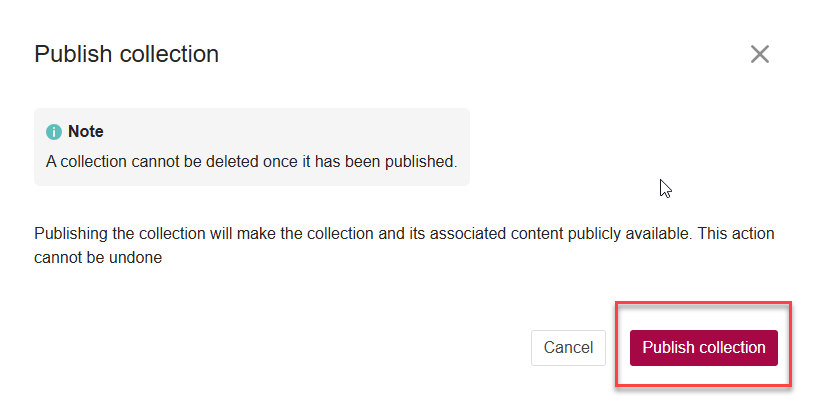
Once your collection goes public, a "Public" green tag will appear on the left side of the "Edit" button