
Go to the HKU Libraries Research Data Services homepage. Under the section “Data Management Plan”, select your role as “Department / Faculty Head”.
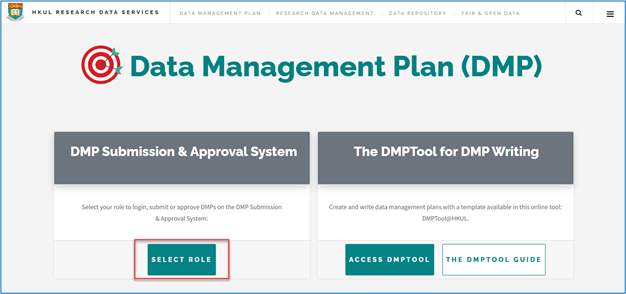
Click on “DEPARTMENT / FACULTY HEAD LOGIN” and log in with your HKU Portal account.

A list of awarded projects in your department / faculty will be shown once logged in. In a particular project record, click on the “EDIT” button at the right side to proceed.

You will see grant details and the data option the PI has selected. The data option shall indicate the nature of the data to be used in his/her research:
For option A, B, or C, the PI is declaring that all of the data to be used in the research project are data that fall outside of his/her control in regard to data deposit or sharing. In these special occasions, the PI is not required to submit a DMP document.

For option D, the DMP file submitted by the PI is attached within the form. You may wish to click on “Download DMP file” to download and review the DMP submitted by the PI.

Please review the data option, information provided and DMP document attached, then click on either “APPROVE” or “REJECT”. Once you have approved or rejected the submission, an email will be automatically sent to the PI to notify him/her of the updated approval status.