
Scopus Author Profile
A Scopus author profile will be automatically created for you once you have any publications indexed in their database. Therefore, you are not required to do any registration and spend time on entering your personal information again on Scopus. On your profile, you will be assigned a Scopus Author ID which is unique and persistent.
Although the system would add and match your published work on Scopus or Elsevier with your profile automatically, it is always important for you to double check if the information matched on your profile is correct and accurate.
To look for your Scopus Author profile and ID, simply perform a search on Scopus in the following steps:
1. Go to Scopus (https://www.scopus.com/home.uri) and click on “Author Search”.
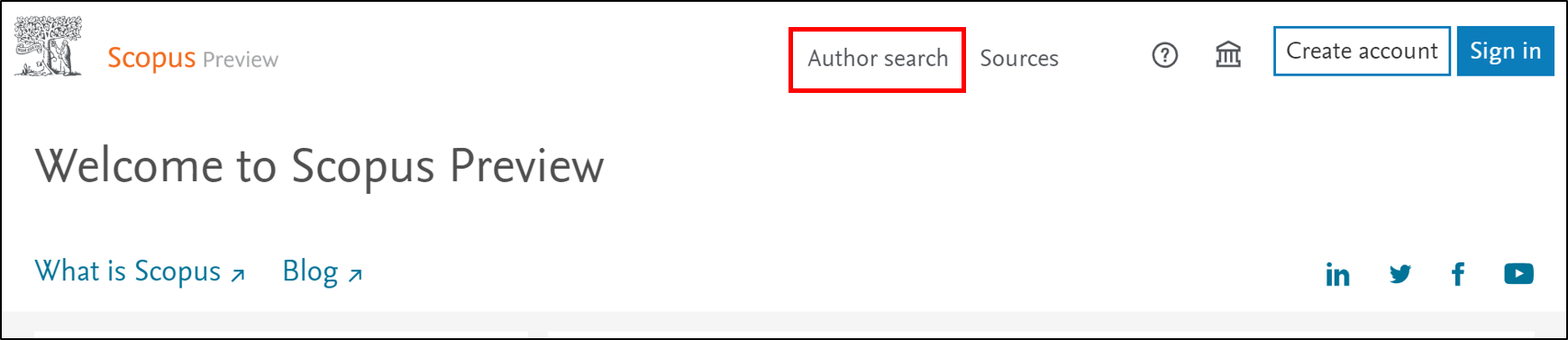
2. Enter your first and last name, as well as your affiliation, then click on “search”.

3. Click into the correct record of your Scopus profile.
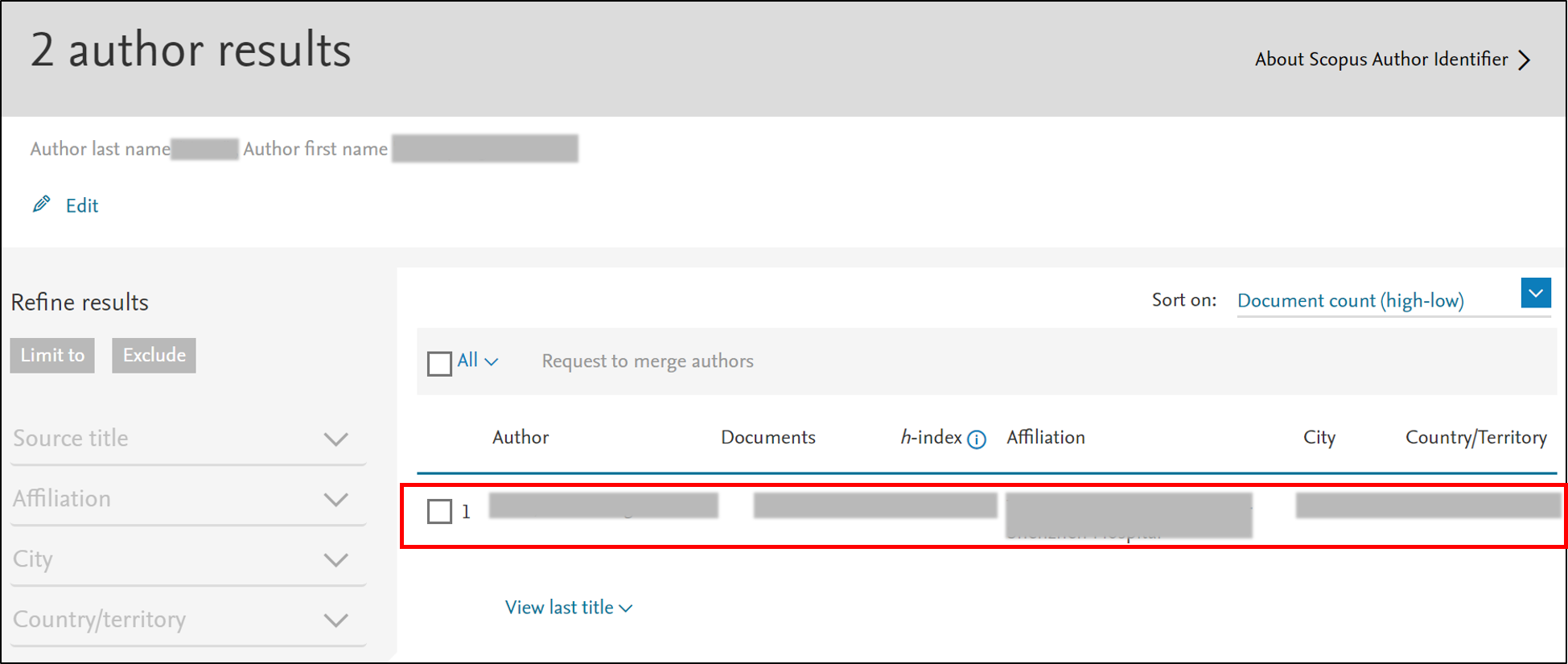
Merge Author Profiles
1. Log in to Scopus and click "Potential author matches" on your author details page.

2. Multiple profiles may belong to you if you have publications with different name variants or affiliations. You may confirm the potential account by clicking "View most recent title" or right-clicking the name.
3. Select the correct profile(s) and click “Request to merge with author” to request a merge of your profiles.

4. Select if you are the author or making a request on behalf of the author.

5. Change your preferred name or current organization if necessary. Click "Review Change".

6. It may take 1-2 weeks for Scopus to handle your request after submitting.

Update Your Organization Affiliation
Log in Scopus and click on "Edit profile" in your author details page. Alternatively, you may open the Author Feedback Wizard and search for your name with all name variants.

Is this your own profile? The default option is "Yes. this is my profile". Select if you are the author or making a request on the behalf of the author.

You can update your current organization affiliation by selecting the appropriate option from the dropdown menu, such as “The University of Hong Kong”.
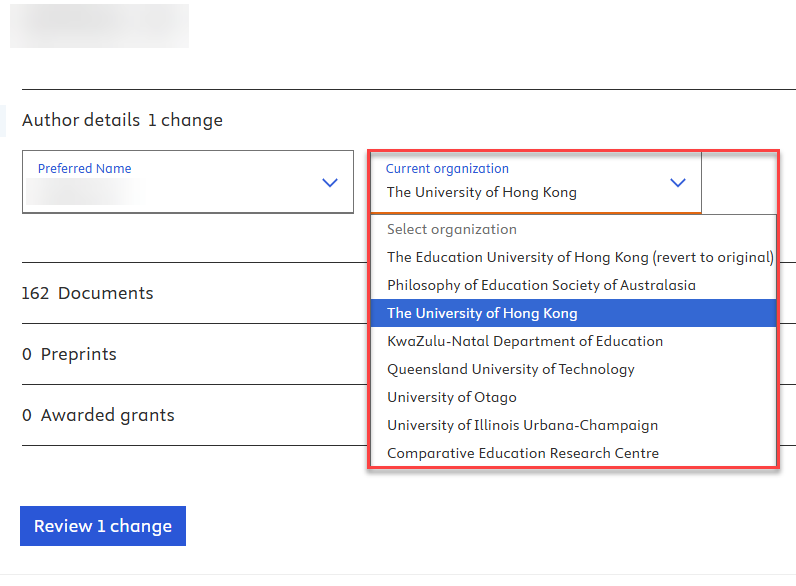
Please note that if you have recently joined HKU and do not yet have any publications affiliated with HKU indexed in Scopus, you may need to wait until you publish a work with HKU affiliation that is indexed. Once the publication appears in Scopus, you can then update your affiliation to “The University of Hong Kong” from the dropdown menu.
Update Your Publications
Log in Scopus and click on "Edit profile" in your author details page. Alternatively, you may open the Author Feedback Wizard and search for your name with all name variants.

Is this your own profile? The default option is "Yes. this is my profile". Select if you are the author or making a request on the behalf of the author.

Here you can add documents to your author profile that are not suggested to you by the algorithm. You can start the search for missing publications with the button "Are any documents missing? Search for missing documents on Scopus" at the end of the list. You can also add Scopus-referenced preprints and grants to your author profile.

Enter your search term in the Search field and select "Search".

Locate your document and click on "Add to profile".

Select the author associated with the document, and then click on "Add document".

Click on "Review _ change(s)" button, and then select "Submit request" to submit the change for Scopus review. It may take 1-2 weeks for Scopus to handle your request.

Scopus assigns new publications to your author profile in an automated process where mistakes can occur. Therefore, keep an eye on your publication list in Scopus regarding new publications and initiate a correction if necessary.
Integrate with ORCID
You could also integrate your Scopus Author Profile with your ORCID profile. Please refer to this page “Link ORCID to other systems” in our ORCID@HKUL LibGuide.