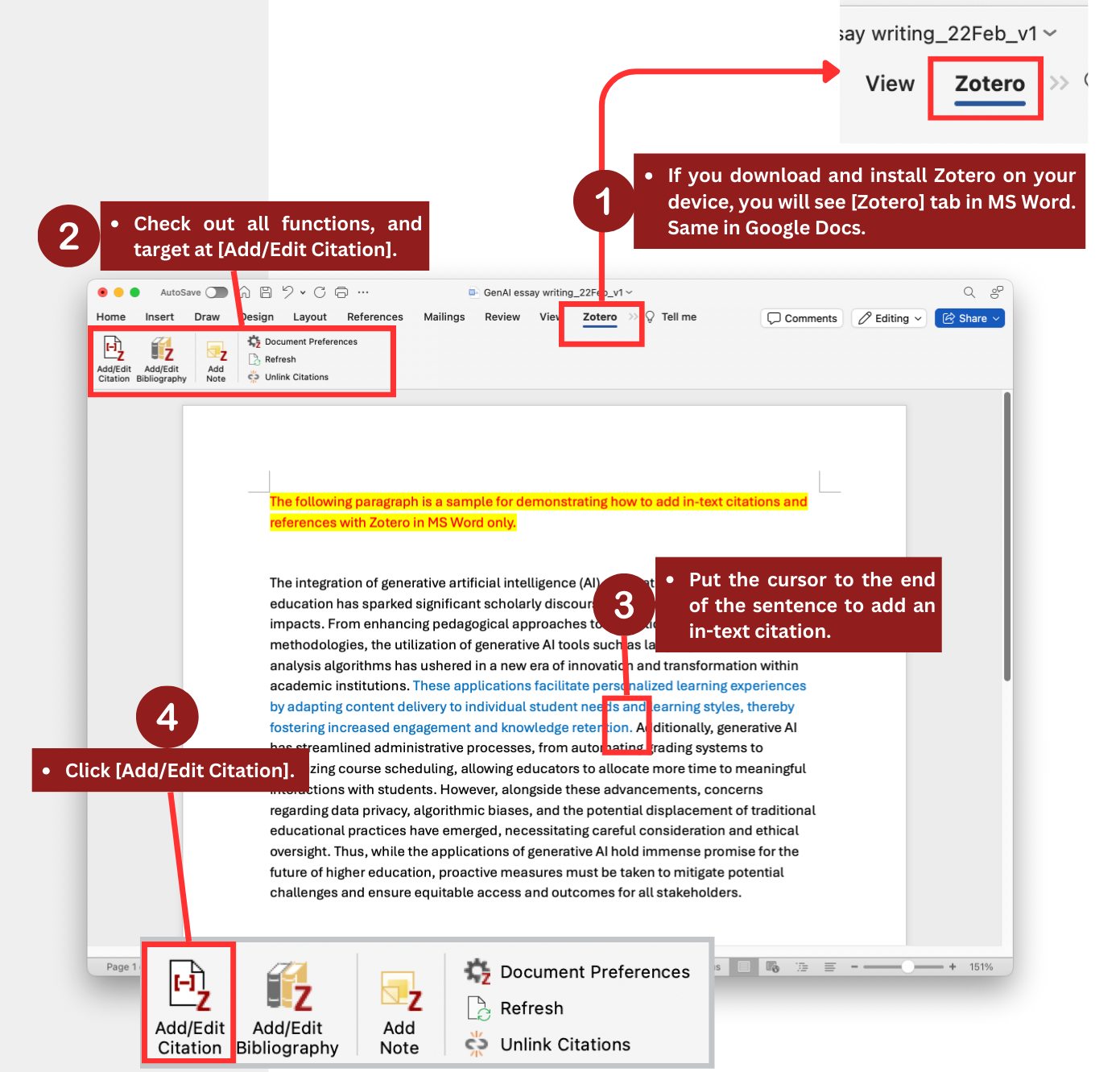Step 1. If you download and install Zotero on your device, you will see the [Zotero] tab in MS Word. Same in Google Docs.
Step 2. Check out all [Zotero] tab functions, and target at [Add/Edit Citation].
Step 3. Put the cursor on the end of the sentence to add an in-text citation.
Step 4. Click [Add/Edit Citation].
Step 5. Select the [Citation Style] and [Language]. Then, click [OK] to save your preferences.
Step 6. Enter the Title or Author Name to find the item you cited. Then, click on the target item.
Step 7. Tab [Enter] on your keyboard to confirm the action.
Step 8. An in-text citation has been added to the texts.
Step 9. However, there should be space ahead of the left bracket. Please add the space manually.